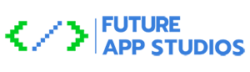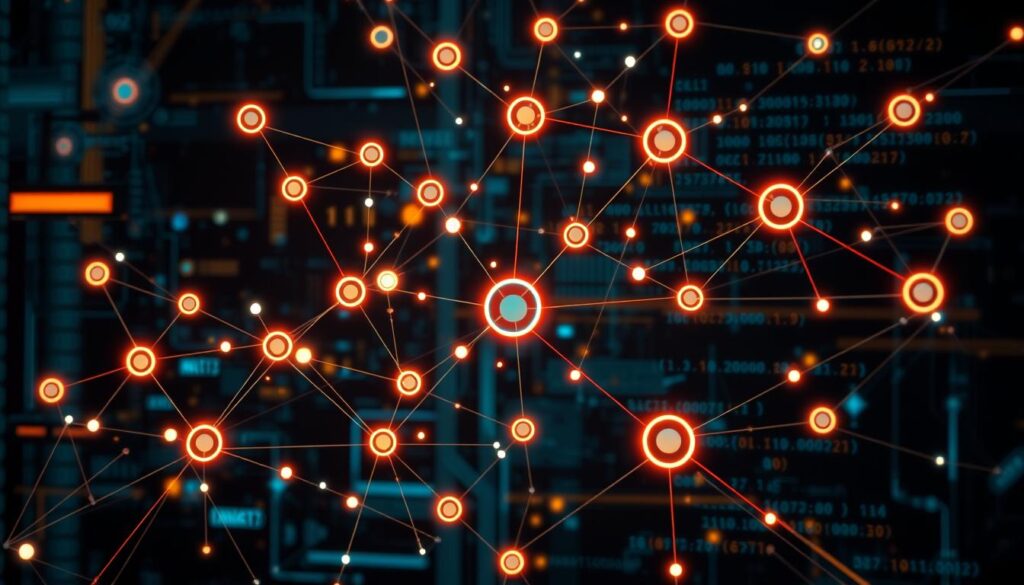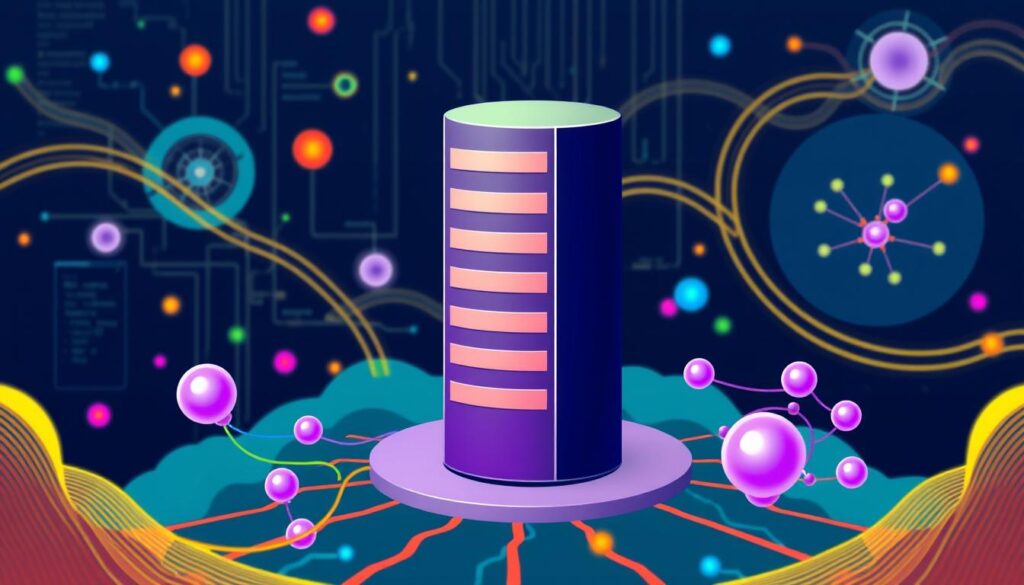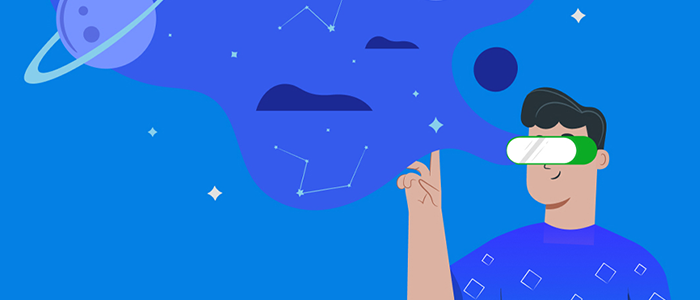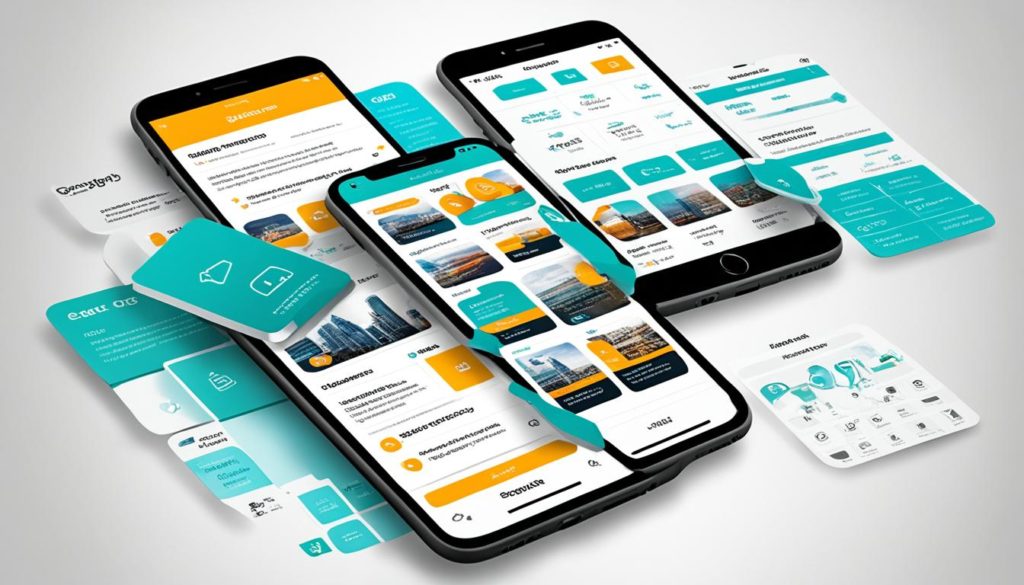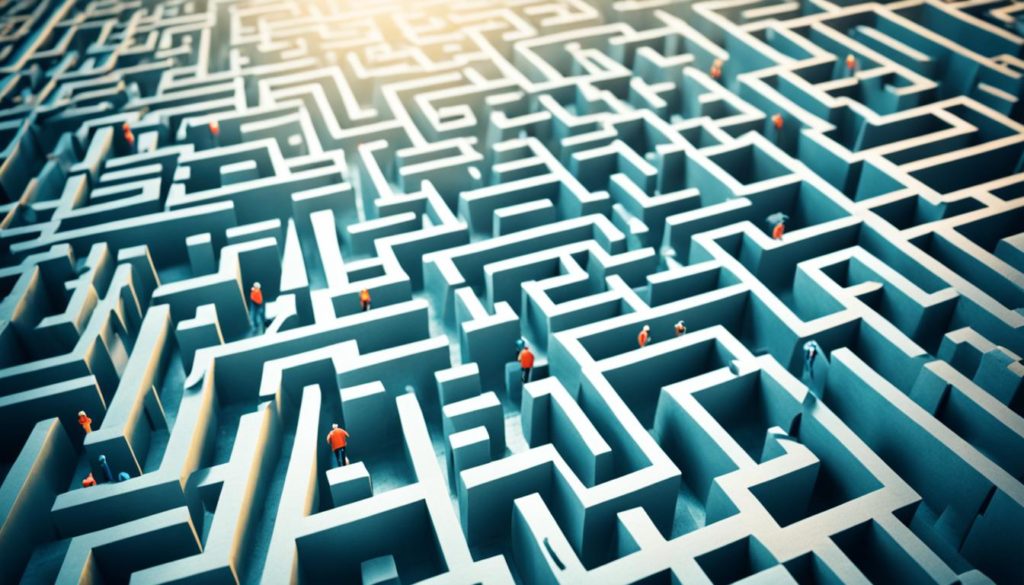Did you know Jenkins has over 100,000 installations worldwide? This shows it’s widely used and has a big impact in software development. Jenkins is a key part of CI/CD workflows, known for being open-source and having a huge plugin library.
Jenkins is great at automating software delivery. It helps developers quickly build, test, and deploy code. It works with many testing types and can deploy code to places like AWS, Azure, Kubernetes, and Docker.
Using Jenkins pipelines in your projects gives you a lot of useful features. You get to see pipeline graphs, detailed logs, and testing reports. This makes it easier to monitor and manage your CI/CD pipelines.
Key Takeaways
- Jenkins has over 100,000 installations worldwide.
- The extensive plugin ecosystem includes over 1,600 plugins.
- Jenkins pipelines automate software delivery processes.
- Supports various testing types: UI, performance, security, and compatibility.
- Facilitates deployments to cloud platforms like AWS, Azure, Kubernetes, and Docker.
Introduction to Jenkins
Exploring continuous integration and continuous delivery (CI/CD) means getting to know Jenkins. Jenkins is a key tool for many development teams. It’s a Java-based open-source automation server. It helps developers automate software building, testing, and deployment.
Jenkins stands out for its support of distributed builds. One Controller can manage many nodes, making builds scalable. It also works well with Docker and Kubernetes, key for modern software environments.
Jenkins has nearly 2,000 plugins, making it very flexible. These plugins work with version control, containers, and more. This flexibility lets Jenkins meet specific project needs without losing efficiency or security.
Jenkins is great for setting up CI/CD pipelines. Jenkins Pipeline plugins automate complex processes. This includes builds, tests, and deployments, ensuring everything runs smoothly.
Jenkins offers two main ways to handle code changes: push and pull. Jenkins X, launched in 2018, uses cloud-native tech for a modern CI/CD experience. It’s designed for Kubernetes.
Jenkins is easy to set up, needing just 256 MB RAM and 1 GB drive space. Its declarative pipelines make coding easier but are a bit rigid compared to scripted ones.
Here’s a closer look at the Jenkins setup:
| Feature | Description |
|---|---|
| Distributed Builds | Manages multiple nodes with one Controller. |
| Container Support | Integration with Docker and Kubernetes. |
| Plugin Ecosystem | Nearly 2,000 plugins available for enhanced functionalities. |
| Hardware Requirements | 256 MB RAM and 1 GB drive space minimum. |
| CI/CD Automation | Supports complex build/test/deploy pipelines. |
| Code Change Modes | Operates in both push or pull modes. |
| Jenkins X | Cloud-native version designed for Kubernetes. |
Using Jenkins is a smart move for your DevOps toolkit. Our Jenkins tutorial is here to help, whether you’re experienced or new to it.
Getting Started with Jenkins Installation
Starting with Jenkins means setting it up right. We need to follow the right steps for a smooth start. Jenkins is a free tool for automating tasks, released in 2011. It helps in making software development faster and more reliable.
Prerequisites
Before we start, we need to check a few things. Our machine should have at least 256 MB RAM and 10 GB of free space. Also, we need Java 17 or 11 installed. And, we must have admin rights to install Jenkins.
Installation Steps
Here’s how to install Jenkins on Windows 10:
- First, download the Jenkins ‘war’ file from the official Jenkins website.
- Open the command prompt and run the war file with this command:
java -jar jenkins.war. This starts Jenkins on your machine. - Then, follow the setup to choose where to install Jenkins, who to run it as, and what port to use.
Be careful when choosing to run Jenkins as LocalSystem. Also, make sure you can log on as a service without any issues.
Initial Configuration
After Jenkins is installed, you can access it through a browser. Here’s what to do next:
- Get the initial admin password from the terminal or Jenkins directory for your first login.
- Install plugins automatically or pick them yourself, based on your needs.
- Create your first admin user and set up the Jenkins URL for local use.
By following these steps, you’ll have a Jenkins setup ready for your projects. The Jenkins dashboard will be your main place for building projects and checking if everything is set up right.
What is Jenkins?
Jenkins is a big deal in software development. It makes sure that changes in code are built, tested, and deployed fast. This is thanks to its ability to handle continuous integration (CI) and continuous delivery (CD). But what is Jenkins really? It’s an open-source tool in Java that helps teams work faster.
Jenkins started in 2004 as Hudson. After Oracle took over Sun Microsystems, it became Jenkins in 2011. Now, it’s the top open-source tool for CI/CD. It makes software development easier and faster.
A Jenkins definition also includes its support for DevOps. It works well with cloud services like AWS and Google Cloud. Big names like Amazon and Facebook use it to improve their DevOps.
Jenkins has over 1,600 plugins. This means it can work with many different tools and systems. It also lets teams build things faster by working on them at the same time.
Jenkins 2 brought a lot of new features:
- A better setup and UI.
- Delivery pipelines for continuous delivery.
- A DSL for modeling pipelines as code.
- Easy pipeline definition and sharing.
- Helpful plugins for new users.
- Improved usability with a “Getting Started” experience.
In short, Jenkins is key to DevOps. It automates building, testing, and deploying apps. This makes software delivery faster and more reliable. Teams can update their apps many times a day with confidence.
Jenkins Pipeline: Automating Your Workflow
The Jenkins pipeline is key for modern DevOps, handling the build, test, and deploy steps. It uses a pipeline as code approach for better flexibility and scalability. This is crucial in today’s fast-changing business world. Let’s explore Jenkins pipeline, creating your first pipeline, and using Jenkinsfile for workflow automation.
Overview of Jenkins Pipeline
Jenkins pipelines break down the software delivery process into stages. These include code compilation, unit testing, integration testing, deployment, and post-deployment checks. The Jenkins interface shows the workflow, helping teams find and fix issues.
- Code Compilation
- Unit Testing
- Integration Testing
- Deployment
- Post-Deployment Verification
Jenkins pipelines also support advanced DevOps practices. This includes continuous integration, delivery, and deployment. It helps teams work better together, be more efficient, and reduce mistakes. This speeds up software releases by up to 40%.
Creating Your First Pipeline
To start, go to the Jenkins dashboard and choose ‘New Item.’ Pick ‘Pipeline’ and name your project. Your pipeline script will have stages and steps for the build, test, and deploy processes. Here’s a basic example:
pipeline {
agent any
stages {
stage('Build') {
steps {
echo 'Building...'
}
}
stage('Test') {
steps {
echo 'Testing...'
}
}
stage('Deploy') {
steps {
echo 'Deploying...'
}
}
}
}
This script has three stages: Build, Test, and Deploy. More complex projects can add nodes and steps as needed.
Using Jenkinsfile for Pipeline as Code
A Jenkinsfile stores pipeline configurations in a version control system. This makes pipeline definitions shared and controlled. Plugins like Pipeline and Job DSL help manage the pipeline’s lifecycle.
- Define pipeline structure in a declarative or scripted format.
- Store the Jenkinsfile in a Git repository for version control.
- Facilitate debugging and updates with version history.
- Promote consistency and collaboration among team members.
Automating workflows with Jenkins pipelines helps teams adapt quickly and scale. It keeps DevOps practices up-to-date and strong.
| Feature | Benefit |
|---|---|
| Visualization | Track workflow progress easily |
| Automation | Reduce manual tasks and errors |
| Scalability | Handle large projects and distributed builds |
| Integration | Supports advanced DevOps practices |
| Collaboration | Improve teamwork and transparency |
Use Jenkins continuous integration and pipeline methods to improve your software delivery. This ensures smooth, efficient, and powerful automation for all projects.
Jenkins Plugins: Enhancing Functionality
Jenkins is key in CI/CD pipelines, thanks to its huge library of plugins. With over 1,900 plugins, we’ll explore how to manage them. We’ll also look at popular choices and custom solutions for specific needs.
Popular Jenkins Plugins
Many Jenkins plugins are widely used and highly functional. Some of the most notable include:
- Git Plugin: Essential for managing Git repositories.
- Kubernetes Plugin: Over 40% of plugins are related to Kubernetes, making it a top choice for container orchestration.
- Docker Pipeline Plugin: Important for working with Docker environments in Jenkins.
- Jira Plugin: Integrates issue tracking and project management with Jenkins.
- SonarQube Plugin: Crucial for code quality and security analysis.
- Maven Integration Plugin: Helps manage Maven projects and dependencies.
- Amazon EC2 Plugin: Allows for dynamic scaling of build environments.
- Build Pipeline Plugin: Visualizes complex build processes.
- Blue Ocean Plugin: Improves the user interface for better UI/UX.
- Slack Notification Plugin: Sends build notifications to Slack channels.
For a detailed list, check out the ultimate list of Jenkins plugins by Opsera.
Managing Jenkins Plugins
Managing Jenkins plugins is vital for a smooth CI/CD pipeline. This includes:
- Evaluating plugins: Regularly check if plugins are needed and perform well.
- Installing plugins: Use the Jenkins Update Center to find and install plugins easily.
- Updating plugins: Always update plugins to get the latest features and security patches.
- Uninstalling plugins: Remove unused plugins to keep Jenkins running smoothly.
To manage plugins, go to the Jenkins Dashboard and click ‘Manage Plugins’.
Custom Plugins for Specific Needs
Developing custom plugins can add unique functionality or meet specific project needs. This is especially useful for businesses with unique workflows or specialty needs. Custom plugins can make Jenkins more tailored to your organization’s goals.
By wisely using and managing Jenkins plugins, we can automate many tasks. This boosts efficiency, improves software quality, and enables more frequent releases. All these are key for modern DevOps practices.
Configuring Jenkins for Continuous Integration
To make the most of Jenkins for continuous integration, we’ll cover three key areas. These are setting up jobs, triggering builds, and monitoring and logging. Each part is vital for a strong Jenkins setup that supports smooth CI workflows. Let’s explore how Jenkins automates tasks, gives quick feedback, and keeps your software projects stable.
Setting Up Jobs
In Jenkins, jobs are the base of your CI processes. To start, you create new items from the Jenkins dashboard. You can pick from freestyle projects, pipelines, or multibranch pipelines based on your project needs. Freestyle projects are good for simple tasks, while pipelines offer more structure with Jenkinsfile.
Jenkins works well with many version control systems like Git, Subversion, and Mercurial. This makes it easy to get code from repositories for each build.
Triggering Builds
One of Jenkins’ biggest benefits is automating the build process. Builds can start in several ways: by polling SCM systems, using webhooks, or on a schedule with cron. These methods keep your integration process on track and quick, helping find problems early.
Jenkins also runs automated tests with tools like JUnit, TestNG, and Selenium. This makes sure the build is solid before deployment.
Monitoring and Logging
Good monitoring and logging are key for a strong CI system. The Jenkins dashboard shows build results, history, and console logs. Tools like Timestamper and Build Monitor help track and show build statuses.
Jenkins also offers fast feedback loops with real-time notifications. This informs team members about build statuses through different channels. Such features speed up development and improve project security with detailed access control and user management.
FAQ
What is Jenkins?
Jenkins is a free tool written in Java. It helps developers build, test, and deploy software. It’s key in modern DevOps, thanks to its CI/CD workflows.
How do I install Jenkins?
First, make sure you have Java installed. Then, download the Jenkins ‘war’ file from the official site. Run it with ‘java -jar jenkins.war’ to start Jenkins on your machine.
What are Jenkins Pipelines?
Jenkins Pipelines script the build, test, and deploy process. They’re managed via a Jenkinsfile in your source control. This makes it easy to share and update your pipeline.
How can I use Jenkins for automation?
Jenkins automates code integration, building, testing, and deployment. It supports many DevOps tools. This makes it great for frequent, high-quality software deliveries.
What plugins are available in Jenkins?
Jenkins has over 1,600 plugins from its community. They cover a wide range of DevOps and development tools. You’ll find plugins for source code management, build tools, and deployment automation.
How do I manage Jenkins plugins?
Manage Jenkins plugins through the Jenkins interface. You can install and update plugins to fit your project’s needs. This greatly enhances Jenkins’ functionality.
What is a Jenkinsfile?
A Jenkinsfile stores Jenkins Pipeline configurations. By placing it in your source control, you make pipeline definitions shareable and version-controlled. This improves teamwork and consistency.
How do I set up Jenkins jobs?
Create new items in the Jenkins dashboard to set up jobs. Choose from freestyle projects, pipelines, and multibranch pipelines. This depends on your needs for building, testing, and deploying code.
What are the initial configuration steps for Jenkins?
After installing, access Jenkins through a browser to start the setup wizard. You’ll need the initial admin password. Install suggested plugins, create the first admin user, and confirm the Jenkins URL.
How do I create my first Jenkins pipeline?
Go to the Jenkins dashboard and click ‘New Item.’ Choose ‘Pipeline’ and define stages and steps in the pipeline script. Save and execute the pipeline.
How does Jenkins handle triggering builds?
Jenkins triggers builds through polling SCM, webhooks, and scheduled builds. These options make Jenkins responsive to different development workflows.
How can I monitor and log Jenkins builds?
Use the Jenkins dashboard to monitor build statuses and history. You can also set up notifications for instant reports. This helps in quickly identifying and fixing issues.
Can I develop custom plugins for Jenkins?
Yes, you can develop custom plugins for Jenkins. This allows you to tailor Jenkins to your organization’s needs. It makes Jenkins highly customizable.
Future App Studios is an award-winning software development & outsourcing company. Our team of experts is ready to craft the solution your company needs.