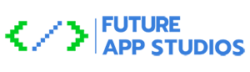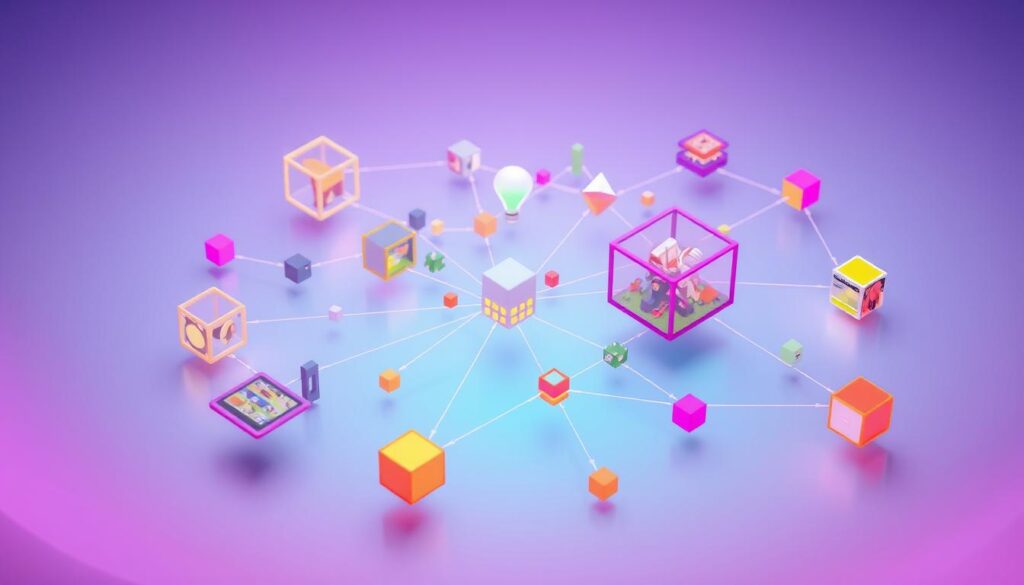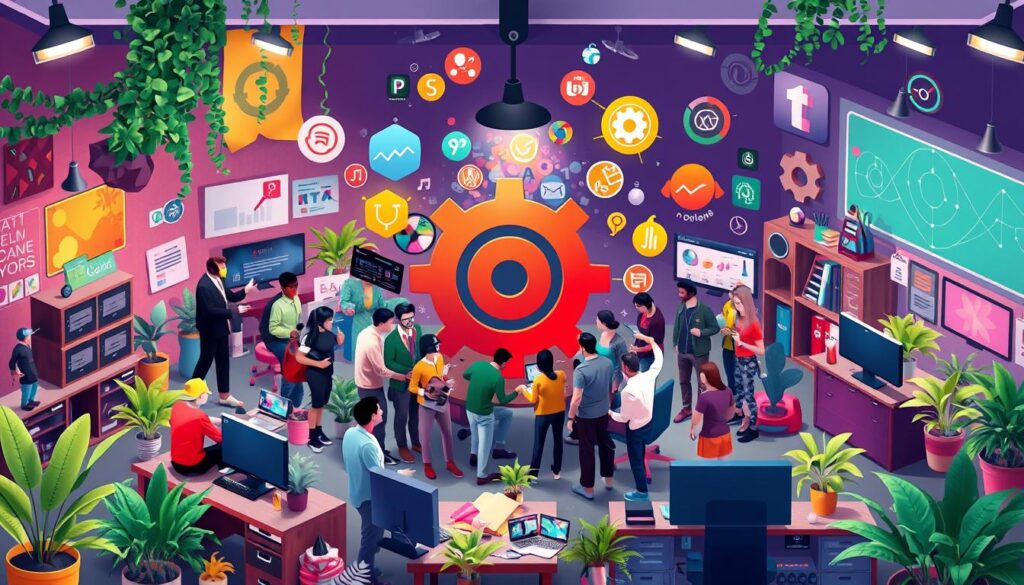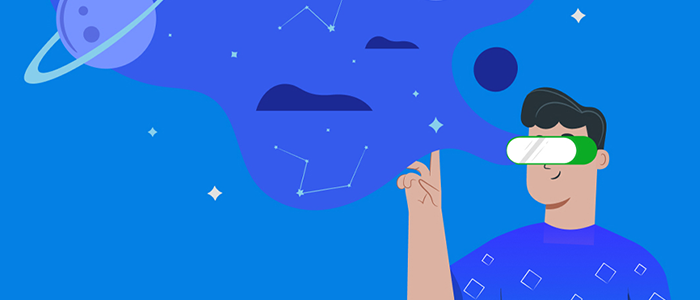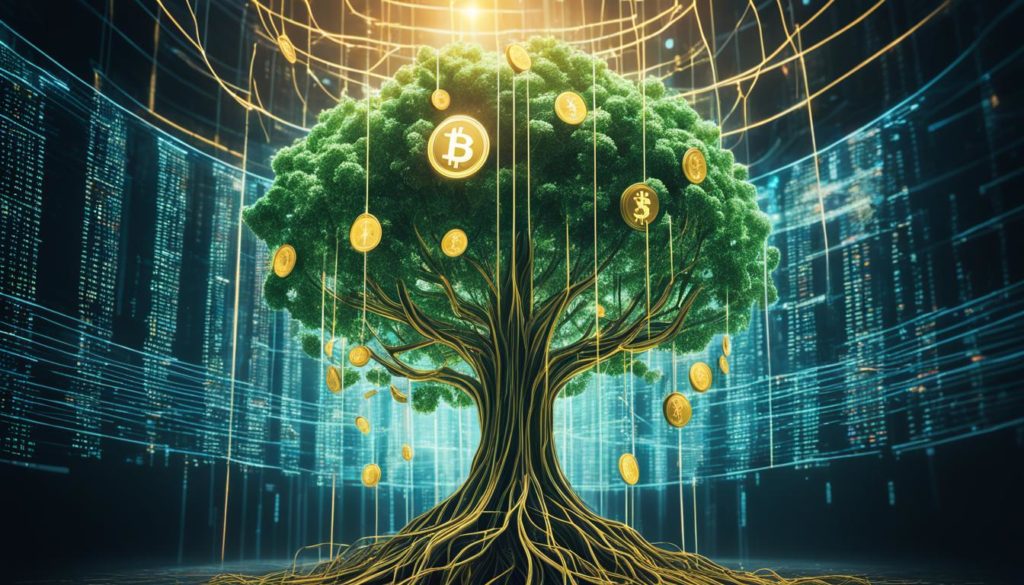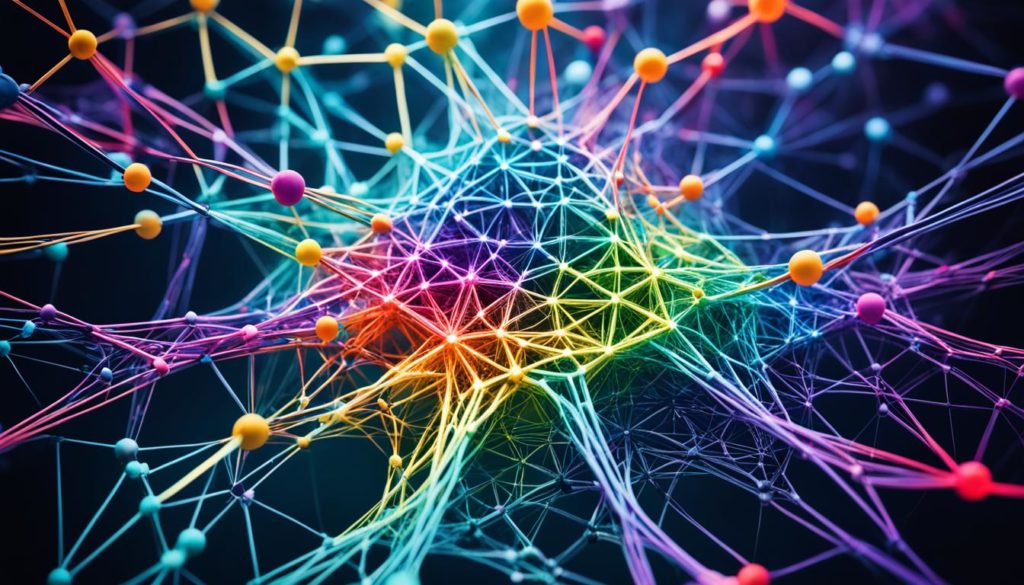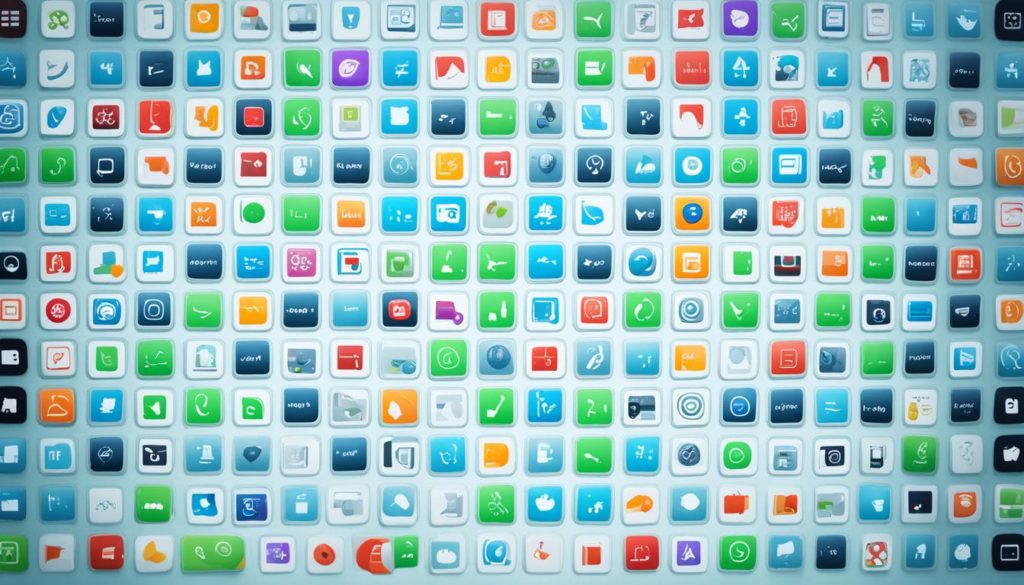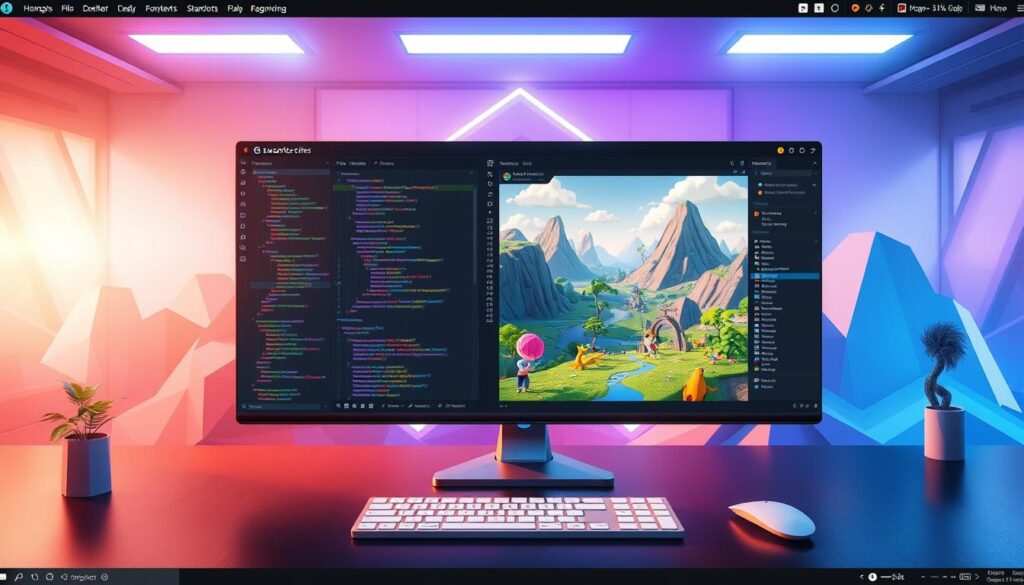
Did you know the Godot engine is free to use for any project? It’s supported by big names like Mozilla and Microsoft. This means game development is now accessible to everyone, not just big studios.
In this guide, we’ll explore the exciting world of Godot. It doesn’t matter if you’re new to game development or want to improve your skills. We’ve created a detailed guide to help you master Godot, from setting up your first project to advanced scripting.
Learning Godot’s unique features can make game development easier, for both 2D and 3D games. With many resources available, you can create fun and engaging games.
Key Takeaways
- Godot is an open-source game engine supported by Mozilla and Microsoft.
- It operates under the MIT license, making it free for any project.
- It supports both 2D and 3D game development.
- Godot uses GDScript, which is similar to Python, as its primary scripting language.
- Numerous resources, including a 10-hour course on GDScript for Godot 4, are available to help you get started.
- Practicing and understanding the fundamentals through actual game creation is essential for growth.
- Godot is versatile, with long-term support on Godot 3 and innovative features in Godot 4.
Introduction to Godot
In the world of game development, Godot is a big deal. It’s an open-source game engine that works for both 2D and 3D games. It has a unified interface that developers love to use for creating amazing games. Let’s explore what makes Godot so popular among developers worldwide.
The Rise of Open Source Game Development
Godot is leading the way in open-source game engines. It’s free and open-source, thanks to the MIT license. This means no royalties and full access to its features. The community keeps it updated, with detailed guides on their official website.
Godot is great for both 2D and 3D games. It’s more affordable than Unity, making it perfect for all developers. It supports many platforms, from Linux to consoles, offering endless possibilities.
Why Choose Godot?
Godot is a top choice for many reasons. It’s free, which saves money for developers. The community is active and always improving the engine.
Godot is versatile, supporting both 2D and 3D games. Its editor is easy to use, with many node types. Plus, GDScript is similar to Python, making coding easier.
Installing Godot
Installing Godot is easy and well-explained. You can download the latest version, 4.3. It supports many platforms and has clear installation guides. Start by creating a project folder for better organization.
Here are the steps for Godot installation:
- Download the right version for your OS from the official website.
- Extract the files to a directory of your choice.
- Run the Godot executable to start the editor and create your game.
Choosing Godot for game development offers many benefits. It’s cost-effective, has powerful features, and a supportive community. These factors make game development with Godot rewarding and productive.
Getting Started with Godot
Starting your game development journey with Godot is exciting. This guide will help you create your first project. You’ll learn about scenes, nodes, and using the interface.
Creating Your First Project in Godot
Creating a new project in Godot is easy and fast. First, download and install Godot. It works well even on older machines. Open Godot, choose “New Project,” name your project, and pick a location. Then, click “Create & Edit” to start.
Begin with a tutorial like “Dodge The Creeps.” It’s a great way to learn the basics. For more help, check out the Godot documentation.
Understanding Scenes and Nodes
In Godot, scenes and nodes are key to game development. A scene is a group of nodes in a tree structure. Each node has a role, from showing graphics to controlling the game.
Here are some common node types:
- Node2D: Used for 2D games and UI elements.
- Sprite: Displays 2D images.
- KinematicBody2D: Helps with player movement and physics.
- TileMap: Creates and manages grid-based maps.
To make a player character, use a KinematicBody2D node. Add child nodes for the sprite and collision shapes. This structure helps organize your game’s assets and logic.
Navigating the Godot Interface
The Godot interface is easy to use. It has several main areas:
- Scene: Shows the current scene’s node hierarchy.
- Filesystem: Displays your project directory and files.
- Inspector: Lets you edit node properties.
- Viewport: Shows your game or scene in real-time.
- Script Editor: Where you write and manage GDScript code.
These sections work together to make your workflow smooth. Tutorials from YouTube channels like GDQuest and Andrew Hoffman are great for learning how to use them.
By following these steps and using available resources, you can build a strong foundation in Godot. Mastering scenes, nodes, and the interface will help you in game development.
| Tutorials | Description |
|---|---|
| Dodge The Creeps | A beginner-friendly tutorial for getting started with Godot. |
| GDQuest | Comprehensive video tutorials covering various aspects of Godot projects. |
| Andrew Hoffman | Instructional videos focusing on specific features and scripting in Godot. |
Mastering Godot’s Scripting Language: GDScript
Exploring Godot means getting to know GDScript, its main scripting language for game making. GDScript is known for being easy to use, with a syntax that’s both simple and focused on games. It works well with Godot’s nodes and scenes, making game development smoother.
Introduction to GDScript
GDScript is like Python, easy for developers of all levels to learn. Its design makes game making easier, letting you focus on your game without getting lost in complex code. It’s fast and can handle tasks as well as languages like C++.
Variables in GDScript
Variables in GDScript store values, just like in other programming languages. It supports types like Integer, Float, String, and more. Here’s how to declare them:
var health = 100 # Integer
var speed = 2.5 # Float
var playerName = "Knight" # String
var isAlive = true # Boolean
var inventory = [] # Array
var stats = {"hp": 100, "mp": 50} # Dictionary
Conditionals and Loops
Control flow is key in scripting, and GDScript has tools for it:
- Conditionals:
if,else, andelifhelp make decisions. - Loops: The
forloop goes through ranges or arrays. Thewhileloop keeps going as long as a condition is true.
# Example of conditionals
if health > 0:
print("Player is alive")
else:
print("Player is dead")
# Example of loops
for i in range(10):
print("Loop iteration:", i)
while health > 0:
health -= 10
print("Health:", health)
Functions in GDScript
Functions in GDScript help organize code into blocks you can reuse. They make your code easier to read. Here’s what a function might look like:
func _process(delta): update_health(delta) func update_health(delta): health -= delta * decay_rate if health
Functions can also have optional parameters. This means you can set default values if you don’t pass arguments. It makes your code more flexible in Godot.
| Feature | GDScript | C# | C++ | VisualScript |
|---|---|---|---|---|
| Accessibility | High | Moderate | Low | High |
| Integration with Godot | Seamless | Requires separate IDE | Requires separate IDE | Seamless |
| Performance | Efficient | High | Superior | Efficient |
| Learning Curve | Low | Moderate | High | Low |
Learning GDScript basics will prepare you to create complex game behaviors. It’s a solid start for your Godot game development journey.
Building Your First Game
Let’s start an exciting journey to make our first game with Godot. We’ll set up our 2D scene, add game mechanics, and test everything. So, get ready, and let’s begin!
Setting Up Your 2D Scene
In Godot, making a 2D scene is simple. First, we set the game window to 480×720 pixels. We use nodes like Area2D, AnimatedSprite, and CollisionShape2D. Here’s how we do it:
- Create scenes for Player, Mob, and HUD.
- Put these scenes together in a main game scene.
- Make sure the nodes are in the right place.
These steps are the base of our game. They help us create the visuals and actions needed for Godot 2D games.
Implementing Basic Game Mechanics
Now that our scene is ready, we add basic game mechanics. We’ll write scripts for player movement and collision detection.
The main parts are:
- Player movement: Move the player with arrow keys.
- Check inputs: Use input actions for controls.
- Updating position: Set the player’s speed to 400.
- Animations: Change animations based on player direction.
The export keyword in GDScript lets us tweak variables in the Inspector. This follows Godot’s naming rules for clarity.
Testing Your Game
After adding mechanics, we test our game. We run it in the Godot editor and check for bugs. We focus on:
- Checking player movement and collision responses.
- Seeing if inputs work right and actions happen.
- Improving the game for a better experience.
Testing is a loop. We might go back to scripts and nodes to fix things. Sites like Itch.io offer Game Jams to test our skills and improve our projects.
By following these steps, we can make and test our first game. This is a great start for more complex projects later. Happy coding!
Advanced Features in Godot
Exploring advanced game development in Godot is key. This part looks at the detailed tools and features that make game making better.
Godot has many editor tools like the scene tree editor and script editor. It also supports external editors. The engine has a GDScript debugger and visual profiler for smooth scripting. Tools like the performance monitor and remote inspector help check game performance.
Godot focuses on performance and flexibility. It uses Forward+ and Forward Mobile for rendering, along with Vulkan 1.0. This ensures great graphics for both 2D and 3D games.
The engine supports HDR and physically-based rendering. It also has dynamic lighting and 2D graphics capabilities. These include GPU-based particles and dynamic fonts.
Godot’s animation tools are advanced. They help create cutscenes and detailed character movements. Custom shaders and full control over rendering make game development powerful and flexible.
Godot works on many platforms like Windows, macOS, and Android. This makes testing and debugging easier. You can focus more on perfecting your game.
Godot’s open-source nature is a big plus. It’s free under the MIT license. This lets developers modify the engine for their needs. It encourages innovation and tailored solutions.
Godot’s advanced features help developers create amazing games. From complex mechanics to stunning visuals, the possibilities are endless. For more information, check out the official features page.
Godot)’s Vibrant Community and Resources
The Godot community is a thriving ecosystem with many game development resources. It has official channels and passionate community members. This makes Godot a compelling choice for developers.
Official and Community Resources
The Godot Forums are back, thanks to Mike Lundahl’s leadership. He has over 20 years of gaming industry experience. This move shows a commitment to supporting developers and fans.
Godot’s official documentation is detailed and covers everything. Whether you’re using Godot 3 or 4, these resources help you learn and grow.
Video and Text Tutorials
The Godot community offers many video and text tutorials. The official Godot site and other websites have structured lessons. These cover basics and advanced topics, helping all developers.
YouTube is full of tutorials from dedicated community members. Channels like GDQuest and HeartBeast make complex topics easy to follow. These videos help developers understand and apply game mechanics.
Asset Libraries and Plugins
Godot has a variety of asset libraries and plugins. These simplify and enhance game development. Unlike Unity’s Asset Store, Godot’s library focuses on 2D game development.
Table – Asset Libraries and Plugins:
| Category | Godot | Unity |
|---|---|---|
| General Overview | Focused on 2D game development, offers a growing collection of assets | Massive Asset Store with extensive resources for both 2D and 3D |
| Community Contributions | Plugins and scripts from a passionate community of developers | Wide range of user-generated content and plugins |
| Cost | Completely free and open-source, no licensing fees | Free tier available, but advanced features often require paid subscriptions |
Community plugins add special features to Godot. They include advanced camera systems and AI behavior modules. These plugins help developers create unique games.
The Godot community is key to supporting indie developers and small studios. Its resources are constantly improving, helping developers grow and succeed.
Conclusion
We’ve explored Godot, a powerful tool for game development. We covered the basics of starting and mastering GDScript. We also looked at setting up your first game and its advanced features.
Godot stands out because of its strong community and resources. The community is always innovating and supporting each other. This makes it easy to learn and grow.
The future of game development looks bright with Godot. It encourages creativity and experimentation. Join the community, share ideas, and keep pushing limits. This is just the start of mastering Godot and bringing your ideas to life.
FAQ
What is Godot?
Godot is a free, open-source game engine for 2D and 3D games. It has many tools for making games. It’s easy to use and powerful for scripting.
Why should I choose Godot for game development?
Godot is free and open-source, making it cost-effective. It has a big community and works on many platforms. It’s great for both new and experienced developers.
How do I install Godot?
Go to the Godot website and download the latest version for your system. Our guide will walk you through the steps, including system needs and setup.
How do I create a new project in Godot?
Open Godot, click ‘New Project,’ and choose your project’s location and name. This starts your game development journey with Godot.
What are scenes and nodes in Godot?
Scenes and nodes are key in Godot. A scene is a group of nodes, each with its own role. Knowing this helps you design and organize your game.
What is GDScript?
GDScript is Godot’s main scripting language. It’s simple and similar to Python. It helps add game logic and features.
How do I declare variables in GDScript?
In GDScript, declare variables with ‘var’ followed by the name. For example: var player_speed = 10. This sets ‘player_speed’ to 10.
How do I set up a 2D scene in Godot?
Start by making a new scene and adding a 2D node. Then, add nodes like Sprite and CollisionShape2D. Our guide shows you how.
What are some advanced features of Godot?
Godot has advanced features like custom scripting and shader creation. These help make complex and polished game elements.
What resources are available to learn Godot?
The Godot community has lots of resources. There’s official documentation, tutorials, guides, an asset library, and more. These help improve your skills.
Future App Studios is an award-winning software development & outsourcing company. Our team of experts is ready to craft the solution your company needs.