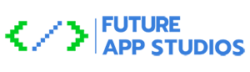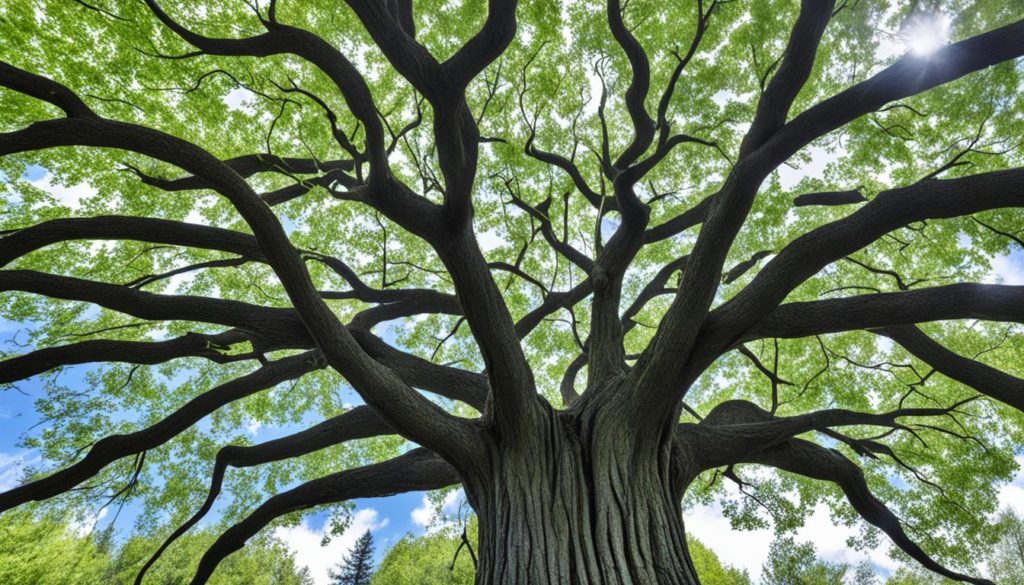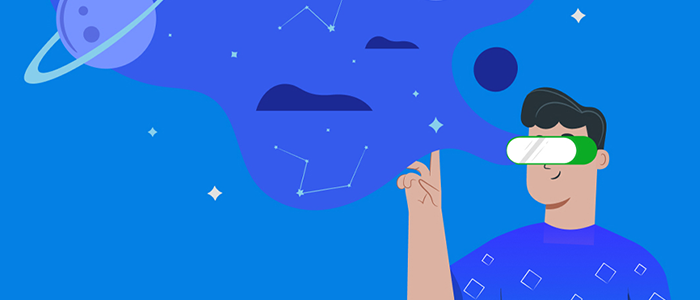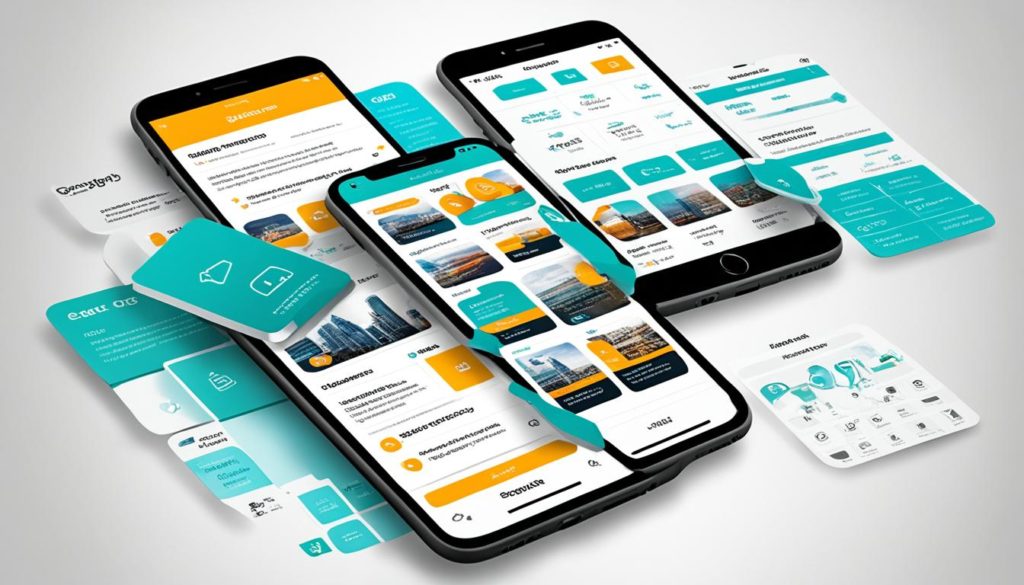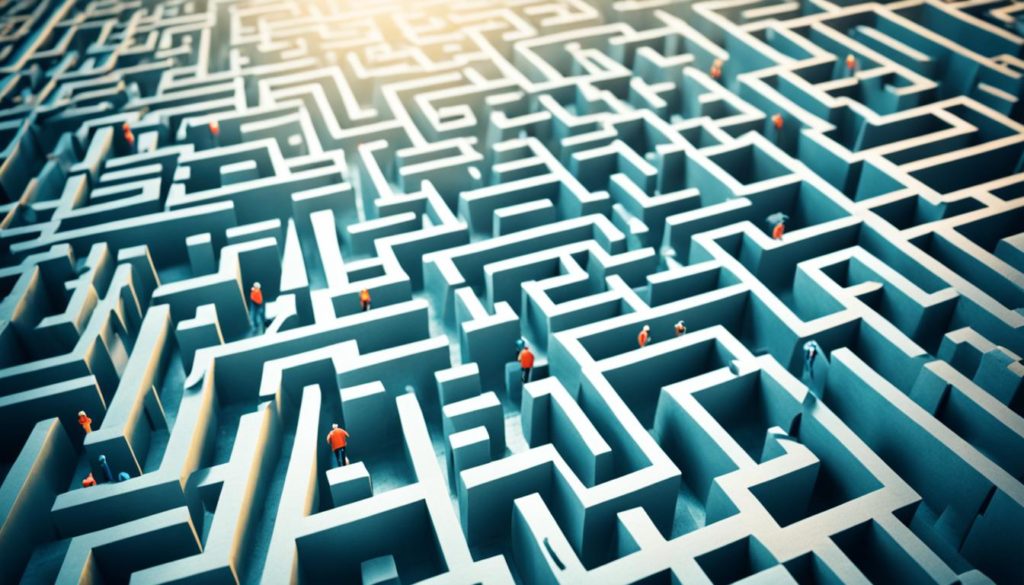Did you know most software development teams use tools like Git? This shows Git’s huge popularity. It’s flexible, fast, and handles big codebases with ease. Using Git improves the development process, coding efficiency, and code management.
Git is a top version control system. It lets developers track changes, collaborate, and keep a clean version history. Mastering Git means smoother development and higher productivity. We learn to set up Git with our own data and use SSH keys for safety.
In this article, we’ll cover key Git topics. We’ll talk about setting up your environment, making repositories, managing branches, and working with remote repositories. Knowing best practices keeps our main branch clean. This means creating branches for new features or fixes, which keeps development smooth.
Start with setting up Git right, using clear commit messages, and choosing smart branching strategies. These steps make our development work better. Whether you’re a beginner or improving your skills, learning Git is key for great coding and managing code well.
Key Takeaways
- Git’s flexibility and speed make it indispensable in software development.
- Configuring Git with personal information is essential for collaborative coding.
- Using SSH keys ensures secure authentication in Git operations.
- Following Git best practices enhances the development process.
- Effective branch management and clear commit messages maintain organized version history.
To learn more about Git best practices for beginners or discover essential tips for version control, check out our guide. Embrace the power of Git to boost your coding efficiency and manage projects better.
Introduction to Git and Version Control
Welcome to our essential guide on Git and version control systems. We’re going to look at the basic ideas that make Git a must-have for developers everywhere. It’s a tool that empowers collaboration and efficiency.
What is Git?
Git is a distributed version control system. It’s built to manage projects of any size quickly and efficiently. Git lets many developers work on the same project at the same time. It manages changes and helps merge code smoothly. With Git, tracking a project’s history becomes easy, helping us see the evolution of our work.
Why Version Control is Crucial for Developers
Version control systems like Git are key in today’s development world. They keep a complete record of all file changes. This means we can go back to earlier versions if we make mistakes. Version control is vital for keeping code quality high, cutting down bugs, and boosting team collaboration. Git makes work flow smoothly, keeps everyone on the same page, and ensures the latest code is always at hand.
Key Concepts: Repositories, Commits, Branches, and Remotes
To get the most out of Git, understand these important concepts:
- Repositories: Think of these as storage areas for our projects. They keep all the files and their change history. You can have repositories both locally and remotely, making for a flexible working setup.
- Commits: A commit is like a checkpoint for our code. It’s a moment in time we can always return to. Each commit has a unique ID and change log, letting us track every change with precision.
- Branches: Branches let us work on new features or fixes safely away from the main code. They allow us to work on different things in parallel and combine them easily later.
- Remotes: Remotes are linked to repositories online or on a network. They help us share our work, pulling and pushing changes to collaborate with others no matter where they are.
Knowing these concepts helps us manage our project changes well, keep our code quality up, and work well in teams. It’s what makes our projects succeed.
Setting Up Your Git Environment
Getting started with Git is key to a smooth development journey. The first crucial step is setting up your Git environment. We can do this in three main parts: installing Git, adding your personal info, and setting up SSH keys for security.
Installing Git on Different Operating Systems
Installing Git is easy, whether you’re using Windows, macOS, or Linux. Head over to the official Git website to get the right installer for your system. For Linux, there are simple commands like `apt-get` or `yum` for installation. After installing, check your version with `git –version` to make sure it’s correctly installed.
Configuring Git with Your Name and Email
Once Git is installed, personalize it. Configuring Git with your name and email makes your work recognizable. Simply use the `git config` command to update your details:
git config --global user.name "Your Name"git config --global user.email "[email protected]"
By doing this, your identity is clearly marked on your contributions. This is important for team projects or open-source work.
Setting Up SSH Keys for Secure Authentication
For secure interactions with Git repositories, SSH keys are crucial. Generate a new SSH key with `ssh-keygen. Then, add the public key to your Git account. This makes your Git use safer and more efficient. Developers, especially Python programmers, find that setting up SSH keys solves many common issues they face.
If you like a graphical approach, tools like GitKraken are great. They offer easy Git management with advanced features. This can make your coding work much smoother.
By installing Git, configuring it with your information, and securing it with SSH keys, you’re setting yourself up for success. For more tips, check out this guide on how to set up your Git.
Creating a New Repository
Starting fresh or using an existing Git repository is key to managing code. Learning these steps makes workflows smooth. It also makes teamwork better in Git repositories.
Initializing a New Repository
To start a new repository, go to your project’s folder. Then run git init. This makes a new .git directory with everything needed for version control. It’s your first step to good code management and obeying Git’s rules.
Cloning an Existing Repository
To work on a project together, cloning a repository is a must. Use git clone and the project’s URL. This gets you the complete project and its Git history on your computer. It helps with making updates and keeping the code in order. Cloning lets us follow Git rules. It makes sure we track and manage changes well.
Effective Branch Management
Good branch management keeps our codebase clean and organized. This means making new branches for different tasks, switching between them easily, and merging changes smoothly.
Creating and Switching Between Branches
A strong Git branch strategy lets developers work on things separately. To start a new branch we use:
git branch
To switch, we use:
git checkout
These commands help keep our work neat and tasks apart.
Merging Branches and Resolving Conflicts
To add changes together, we use Git merge strategies.
git merge
Sometimes, conflicts happen. To fix them, we edit the files, then commit:
git add
git commit -m "Resolved merge conflicts"
Doing this keeps our code working well and together.
Using Branch Management Techniques
Using different techniques can make our work better. For example, to delete old branches, we do:
git branch -d
To change a branch’s name:
git branch -m
To see the current branches:
git branch
This overview helps us see our work. A good Git strategy makes working together easier and lowers mistakes.
Git Best Practices
It’s critical to adopt Git best practices for an efficient workflow and top-notch code management. Let’s look at key tips to improve how you use Git.
Commit Early, Commit Often
Commit early, and commit often is a vital practice. It lets us save small changes, making the project history easy to review. This helps keep our progress documented and safe.
Write Descriptive Commit Messages
Crafting descriptive commit messages is crucial. They should be clear and detailed, explaining the context of each change. This makes it easier for the team to collaborate and improves our workflow.
Use Branches for Isolation
Isolating different tasks in branches is key for protecting the main branch. It also keeps our workflow organized. By doing this, we ensure the codebase is flexible and strong.
Collaborating with Remote Repositories
Working with remote repositories is key for team success and smooth work flows. With remote repos, our whole team can access the latest code changes quick. This makes it easy to work together and share code.
Pushing and Pulling Changes
Knowing how to push and pull changes is key to good teamwork. Using ‘git push’, we send our changes to the remote repo for our team. ‘git pull’ lets us update our local code with the remote changes. This keeps our projects in sync.
Working with Remote Branches
Remote branches are crucial for working on different tasks at the same time. They let us manage various features or fixes without messing up the main code. This way, we stay organized and can combine changes smoothly when we’re ready.
Using Pull Requests for Code Review
Pull requests help us review and improve code together. When we make a pull request, it starts a conversation about our changes. Everyone can give feedback and help make the code better. Getting good at pull requests helps us all do better work on big projects.
Advanced Git Techniques
Digging deep into Advanced Git can make our work flow better and keep our code history tidy. We will look into the good stuff about using rebase, interactive rebase, and git stash.
Rebase vs. Merge
We often mix changes from different branches. Advanced Git skills like rebase and merge are crucial here. Rebase makes our commit history neat and straight. Merge keeps all details of our changes.
Rebase can put our changes on top of another branch. This cleans up our history before we add it to the main branch. For instance, using `-am` with commit can make us 50% more efficient. It lets us add and commit in one go.
Interactive Rebase for Clean History
Interactive rebasing is another level. It lets us change, squash, or rearrange commits, making our history cleaner. We can tweak commit messages or combine commits during reviews with interactive rebase.
Amending a commit could alter 4 files with a few changes. Using `git log –graph –decorate –oneline` gives us a visual timeline of our commits. It helps in tracking changes better. Check it out at detailed commit history.
Git Stash for Temporary Storage
It’s normal to switch tasks while working. That’s where git stash shines. By using git stash, we save our work for later. It lets us change branches without losing progress. For example, `stash save new-idea` holds our work safely.
Git stash also keeps our working area tidy. We can stash our changes and get back to them whenever. After stashing, we clean up by pushing with `git push origin master –force. This keeps our history neat and current.
Mastering advanced techniques boosts our teamwork and makes our codebase more professional. Using rebase and git stash lets us manage branches and changes better. These skills are key for experienced developers.
Conclusion
Mastering Git is key to efficient development and boosting your coding productivity. Our guide covered everything from setting up Git to advanced techniques. By following these best practices, you improve your efficiency and help make coding more collaborative.
Committing early and often, using branches for isolation, and using Git stash and rebase help manage our code better. A good README file and consistent workflows like GitFlow are important. They make project management and teamwork better. It’s also crucial to keep personal and work configurations separate to avoid mix-ups.
Understanding and using these 15 best practices are key steps in mastering Git. They help in managing project history and streamline code review. They also promote systematic and error-free development. Practice regularly and learn more to use Git effectively. For more information, check out this detailed guide.
FAQ
What is Git?
Git is a tool that developers use to track changes in their files. It helps us work together by keeping a history of our project’s changes. This makes it easier to fix problems and understand the project.
Why is version control crucial for developers?
Version control is key because it keeps our code quality high and avoids mistakes. It lets us save our work, share it with others, and go back to older versions if needed. Overall, it makes coding safer and more organized.
What are the key concepts of Git?
Git’s main ideas include repositories, commits, branches, and remotes. Repositories hold our project’s files and history. Commits are like snapshots of our project at a certain point. Branches let us work in parallel without messing up the main project. Remotes connect our local project to the online one.
How do I install Git on different operating systems?
You can get Git from its official website. For Linux, you might use something like apt or yum to install it. After it’s installed, set it up with your name and email using ‘git config’.
How do I configure Git with my name and email?
To set up Git, use ‘git config’. For example, type ‘git config –global user.name “Your Name”‘ and ‘git config –global user.email “[email protected]”‘. This way, Git knows who you are.
How do I set up SSH keys for secure authentication?
Create an SSH key pair with ‘ssh-keygen’. Then, add your public key to platforms like GitHub or GitLab. This makes sure your connection to the remote repositories is secure.
How do I initialize a new repository?
To start a new repository, run ‘git init’ in your project folder. This command prepares a .git directory to handle your version control data.
How do I clone an existing repository?
Copy a repository to your machine with ‘git clone’ and the URL. This lets you work on the project and make your own changes.
How do I create and switch between branches?
To make a new branch, use ‘git branch’. To switch branches, use ‘git checkout’. This keeps your main project safe while you work on something else.
How do I merge branches and resolve conflicts?
Combine changes with ‘git merge’. If you have conflicts, fix them by editing the files and then commit the solved version. This blends different work together.
What branch management techniques should I use?
Manage your branches by deleting old ones with ‘git branch -d’, or renaming them with ‘git branch -m’. Keep an eye on your current branch to stay organized.
Why should I commit early and often?
Committing often saves your changes step by step. This builds a detailed project history, making it easier to track and fix issues.
How do I write descriptive commit messages?
Write clear, descriptive messages for each commit. This helps others understand what you did and why. It keeps the team on the same page.
Why should I use branches for isolation?
Branches protect your main work, letting you try new things out safely. They keep the main project stable while you develop new features.
How do I push and pull changes to and from remote repositories?
Send your changes to the online project with ‘git push’. Get updates from it with ‘git pull’. This syncs your work with the team’s.
How do I work with remote branches?
Keep your local and remote branches aligned with ‘git fetch’ and ‘git pull’. This ensures you’re always working with the latest version.
How do I use pull requests for code review?
Start a pull request to suggest changes. It’s a chance for the team to review and discuss before those changes are made final.
What is the difference between rebase and merge?
‘git merge’ keeps a full history of changes. ‘git rebase’ makes the history linear by rearranging commits. Choose based on your project needs.
How do I use interactive rebase for clean history?
Use ‘git rebase -i’ to adjust, combine, or reorder your commits. This cleans up your project history for easier review.
What is Git stash, and how do I use it?
‘git stash’ keeps your unsaved work safe while you switch tasks. Retrieve it with ‘git stash pop’ when you’re ready to go back.
Future App Studios is an award-winning software development & outsourcing company. Our team of experts is ready to craft the solution your company needs.