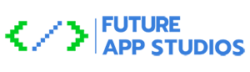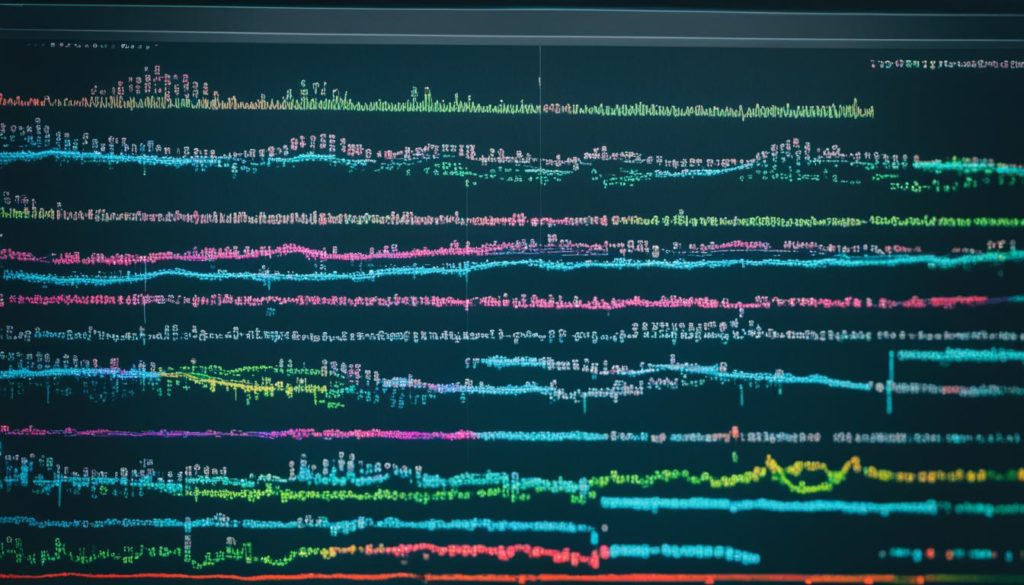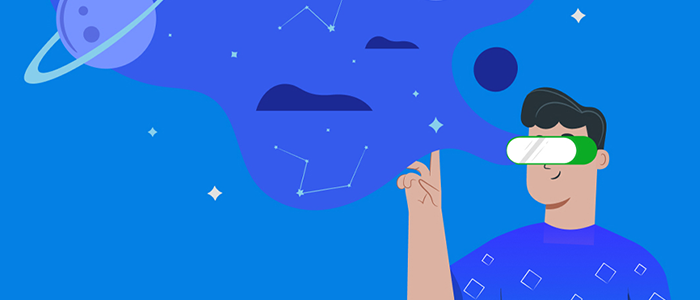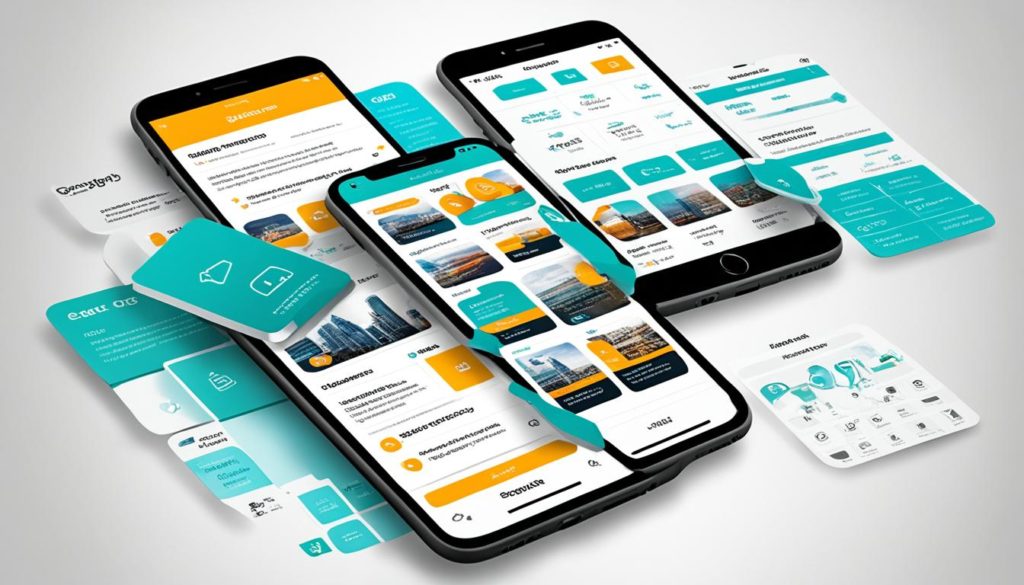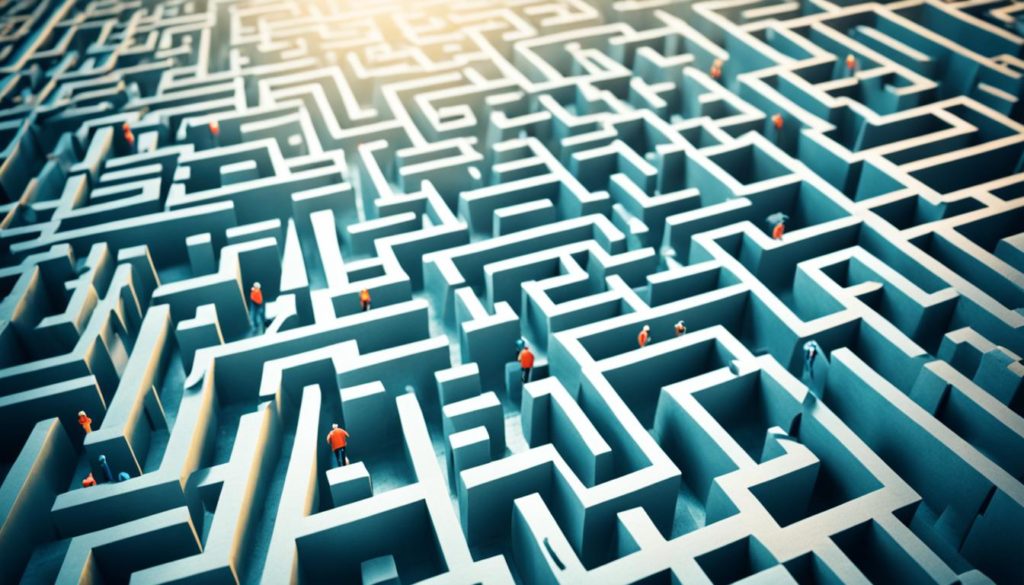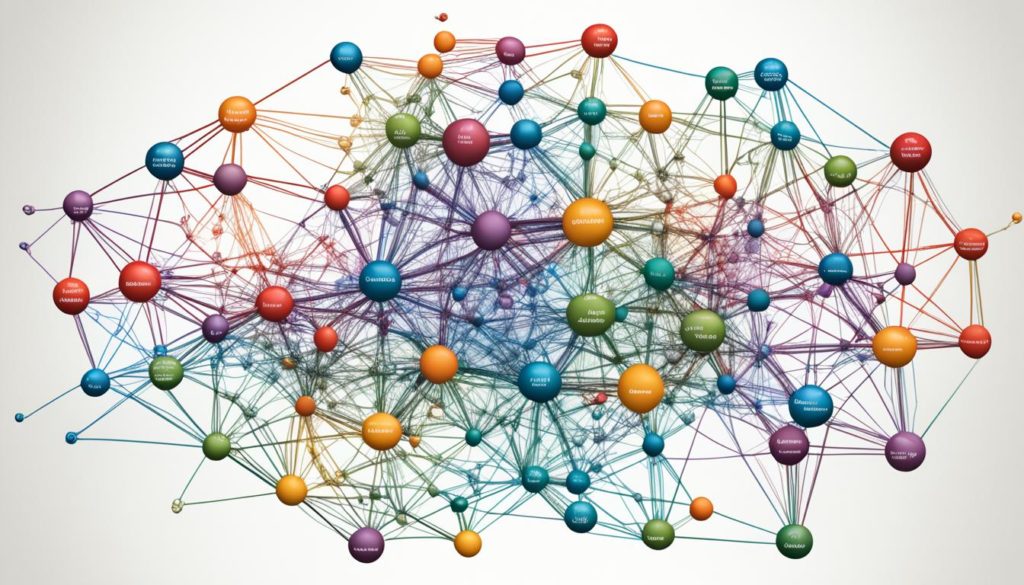
Over 6.3 million websites use Node.js. This huge number shows the need to learn powerful debugging methods. It’s time to move past simple console logs and explore Node.js’s deep debugging tools.
Node.js error-solving and stack trace look deeper into issues like too much logging no longer cuts it. By using smart tactics, debugging can be more effective. For example, tools like Jest and SuperTest along with Husky’s pre-commit hooks offer a full approach. Also, advanced console features such as console.group and console.table make output clearer.
The ‘debugger’ statement in JavaScript, with Node.js’s `inspect` command, supports detailed break-point analysis. By using these tools, debugging becomes smoother, saving you a lot of frustration.
Key Takeaways
- Node.js powers over 6.3 million websites, making efficient debugging crucial.
- Moving beyond console logging to sophisticated tools can greatly improve debugging efficiency.
- Testing libraries like Jest and pre-commit hooks such as Husky support comprehensive debugging.
- Advanced console methods like console.group, console.table, and console.dir provide structured outputs.
- The JavaScript ‘debugger’ statement and Node.js ‘inspect’ command offer detailed code execution analysis.
Introduction to Node.js Debugging
Debugging is key for Node.js users. It is known for its fast speed, thanks to the V8 engine. This has made it popular, powering over 6.3 million websites.
Understanding the Need for Debugging
Node.js offers speed but also challenges in troubleshooting. It can be hard with unclear error messages. Good debugging skills are needed for code quality and efficiency.
Overview of Node.js and Its Popularity
Node.js changed server-side JavaScript with its unique design. It has a big community and is widely used. Thanks to the V8 engine and npm, it is a favorite among developers.
Challenges in Node.js Debugging
Troubleshooting in Node.js can be tough due to its asynchronous nature. It’s important to understand callbacks and async functions. Knowing how to handle different types of errors is crucial for effective troubleshooting.
Node.js Debugging with Built-in Tools
Learning how to debug in Node.js is key for a smooth development cycle. Node.js brings a set of tools for developers to fix issues without outside help. We’ll look at some essential tools and methods that make debugging easier.
Using Node Inspect Command
The Node.js inspect command creates a strong debugging tool. Running node inspect myscript.js starts a basic CLI debugger. It’s great for quick issue spotting. It listens on 127.0.0.1:9229 making it safe for local use. You can learn more in the Node.js official docs.
Placing Debugger Statements
Putting debugger commands in your code can be super helpful. It stops execution, letting you check the app’s status. Using --inspect activates the Inspector API for detailed info. Since Node.js version 8, you can also use the Inspector API with a SIGUSR1 signal.
Debugging with Console Logs
The console.log method is simple but incredibly useful. Putting logs in the right places can show you how your code runs. Node.js also provides advanced logging features:
- console.group – Puts logs in expandable groups, making it clearer.
- console.table – Shows data in a neat table.
- console.dir – Lets you see an object’s properties easily.
Following these tips improves your Node.js debugging. This boosts your program’s efficiency and makes everything clearer.
Leveraging Chrome DevTools for Node.js Debugging
Chrome DevTools is a top-notch tool for debugging Node.js apps. It combines a familiar browser interface with strong analysis for server-side code. This allows developers to find and fix issues quickly.
Launching Chrome DevTools with Inspect Flag
To start, use the –inspect or –inspect-brk flags in your Node.js. This activates the Node.js debugger, ready for Chrome DevTools to check your app.
Establishing a Connection to Your Node.js App
After launching DevTools, connecting to your Node.js app is easy. Open Chrome and go to chrome://inspect. You’ll see your app under “Remote targets”. Click “Inspect” to start debugging.
Analyzing and Debugging Server-Side Code
With Chrome DevTools, you can debug your server-side code in real time. Use tools like breakpoints, call stack analysis, and variable checks to make it easier. Following Node.js debugging best practices makes your work smoother.
Effective Debugging with Visual Studio Code
Visual Studio Code, or VS Code, is known for its user-friendly integrated debugging for Node.js. With a smart launch.json file and setting breakpoints, debugging is made easy. This is all done within the VS Code program.
Configuration with launch.json
First, we create a launch configuration file named launch.json in the project’s .vscode folder. This file can be adjusted for your specific debugging needs. Below is how a simple setup looks:
{
"version": "0.2.0",
"configurations": [
{
"type": "node",
"request": "launch",
"name": "Launch Program",
"skipFiles": ["/"],
"program": "${workspaceFolder}/app.js"
}
]
}
For more on setting up configurations, visit this Node.js debugging guide with VS Code.
Setting Breakpoints in VS Code
In VS Code, you can set breakpoints by clicking next to line numbers in the editor. This pauses your app so you can check what’s going on. VS Code also lets you tweak settings to pause only for certain errors, which can make things smoother.
- Continue (F8)
- Step Over (F10)
- Step Into (F11)
- Step Out (Shift+F11)
- Restart (Ctrl+Shift+F5)
- Stop (Shift+F5)
Running the Debugger in VS Code
After setting the breakpoints, start debugging by using the ‘Run’ pane in VS Code. Click the green play button or hit F5. You can also connect to an external Node.js process using commands.
For TypeScript projects, it’s a good idea to enable source maps in your tsconfig.json. Also, in the launch.json, set the outFiles to guide VS Code to your source maps. This helps with debugging TypeScript.
Logpoints are handy as they let you add debug messages without pausing your app. This is great for less invasive debugging. Using these debugging features in Node.js can make finding issues more straightforward and your development smoother.
Advanced Debugging Techniques
Learning advanced debugging helps solve complex issues in Node.js apps. They let us find hidden bugs and make the code better. This makes our apps work more smoothly and dependably.
Profiling Node.js Applications
Profiling is key to knowing how our Node.js apps act under different loads. With the –prof flag, we find CPU hotspots and boost the app’s speed. Good Node.js error handling means problems are fixed fast, making our apps strong.
Network Call Monitoring with Postman
Watching network calls is crucial for apps using lots of APIs. Postman is ideal for checking these calls. By analyzing API requests and their outputs, we confirm our app deals well with network errors. Top-notch Node.js error handling is vital to finding and fixing problems swiftly.
Real-time Error Tracking with Sentry
Sentry stands out for keeping an eye on app errors in real-time. Adding Real-time Error Tracking with Sentry to our Node.js apps catches and fixes errors quickly. This keeps our app reliable, satisfying users. Working proactively in Node.js error handling means our apps perform well all the time.
Best Practices for Node.js Debugging
Getting Node.js debugging right relies on knowing about async programming. It also needs you to use runtime flags well and stay updated on new features. These steps make debugging quicker. They also make your apps safer and faster.
Understanding Asynchronous Code
Asynchronous code, like callbacks, promises, and async/await, is crucial in Node.js. Understanding how it works helps spot and fix problems. Using the Node.js Inspector, which works on port 127.0.0.1:9229, is a recommended practice. Learn more about this here.
Utilizing node –trace-warnings
The --trace-warnings flag is great for early bug detection in Node.js. It gives a stack trace for warnings. When used with the --inspect switch, Node.js can analyze issues more effectively with a process’s unique ID.
Staying Updated with the Latest Node.js Features
Keeping up with Node.js updates improves debugging and boosts performance. For example, Node.js 8 and later versions feature the Inspector API, replacing an outdated debugger. This change pushes developers to use newer, more powerful options like --inspect.
| Node.js Version | Debugger API | Inspector API | Default Debug Port |
|---|---|---|---|
| 7 and Earlier | V8 Debugger Protocol | No | 5858 |
| 8 and Later | No | Yes | 9229 |
Adhering to these best practices not only improves how we debug but also introduces us to powerful new development tools.
Conclusion
Learning Node.js debugging mixes art with science. It balances old and new ways. Our guide talked about various methods, from the terminal to Chrome DevTools. These tools make developing with Node.js much easier and more fun.
Decoupling apps helps with managing them. We began with important Node.js packages. Then we showed how to make a basic Express server and add CORS. A sample package.json file was used to show necessary dependencies.
Practical examples were also shared, like making a random number. We showed how to save data as JSON. Important steps like setting up controllers and defining routes were covered. These steps make apps easier to keep up once they’re running.
FAQ
What are some common Node.js error handling techniques?
Error handling in Node.js involves try/catch blocks and callbacks with error-first patterns. It also includes using promises and async/await. These techniques are used to efficiently handle operational and programmer errors.
How can I analyze stack traces in Node.js?
To analyze stack traces in Node.js, check the error stack property. Use tools such as node –trace-warnings for insights into async errors and their code origins.
What built-in tools does Node.js offer for debugging?
Node.js provides various debugging tools like the node inspect command and debugger statements. It also includes console methods for setting breakpoints and checking code execution.
How do I troubleshoot issues in a Node.js application?
To troubleshoot Node.js applications, start by identifying the error type. Then, use tools like Node inspect and Chrome DevTools. Combine these with logging and monitoring for thorough troubleshooting.
What are the best practices for using console logs in Node.js?
For effective console log use in Node.js, go beyond console.log. Try console.group, console.table, and console.dir for better readability and organization. This makes debugging more efficient.
How can I use Chrome DevTools for debugging Node.js applications?
To use Chrome DevTools with Node.js, run your application with the –inspect or –inspect-brk flags. This lets you debug your server-side code similarly to how you debug the front-end.
What steps are involved in configuring Visual Studio Code for Node.js debugging?
Configuring Visual Studio Code for Node.js debugging involves creating a launch.json file. Set breakpoints in the editor and run the debugger. This integrates the debugging process for an efficient setup.
What advanced debugging techniques are available for Node.js?
For more advanced debugging, consider profiling with the –prof flag and monitoring network calls with Postman. Also, use real-time error tracking with Sentry. These approaches offer deep insights into application performance.
How can I debug asynchronous code effectively in Node.js?
To debug asynchronous code effectively, understand the event loop and async programming. Use async/await, promises, and the node –trace-warnings flag. Staying updated on Node.js features also helps with debugging.
“`
This FAQ answers common debugging questions in Node.js with detailed yet easy-to-understand strategies and tools.
Future App Studios is an award-winning software development & outsourcing company. Our team of experts is ready to craft the solution your company needs.