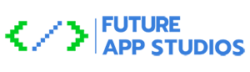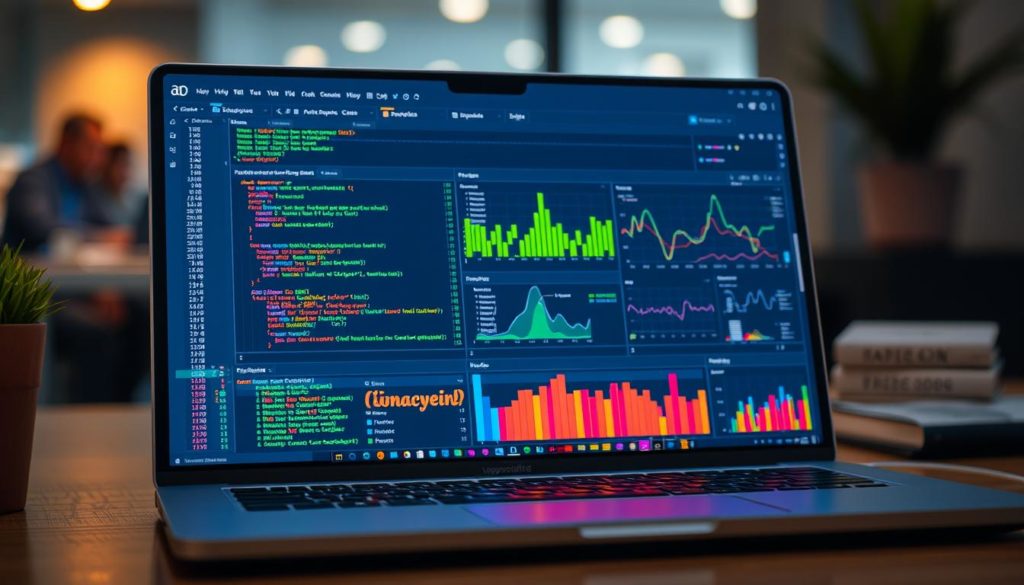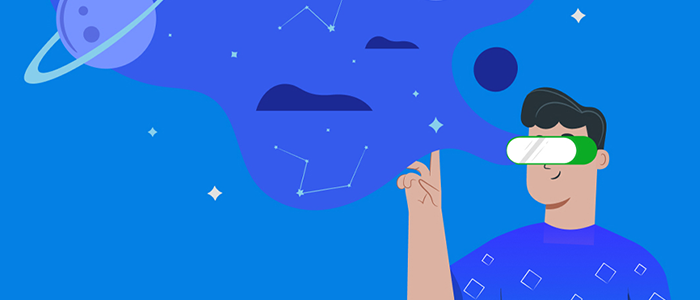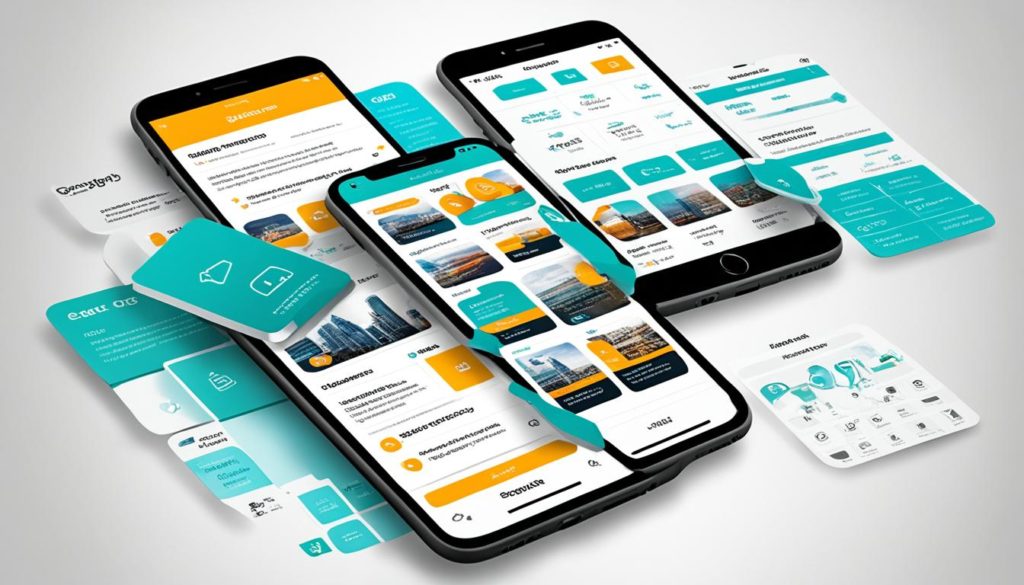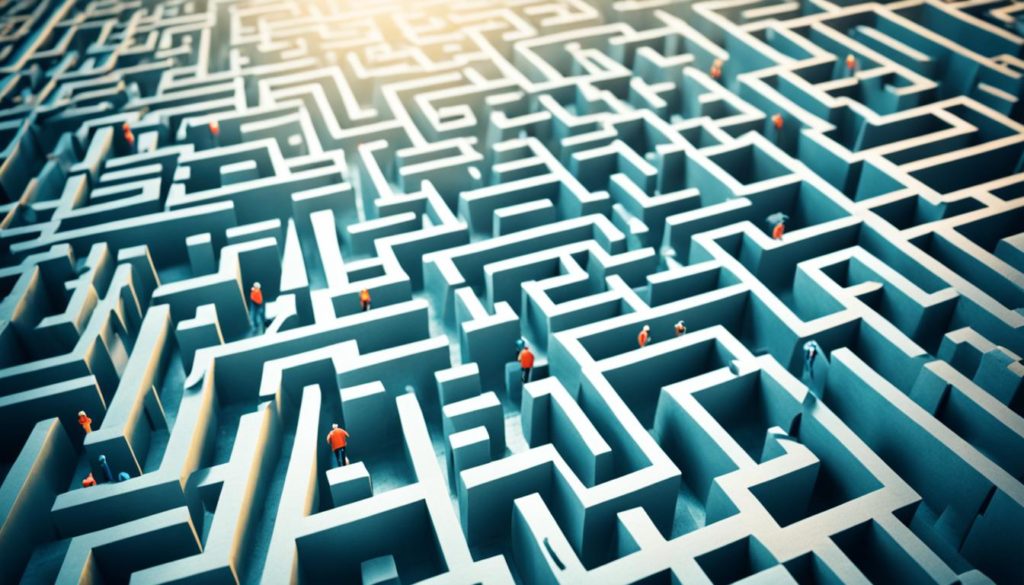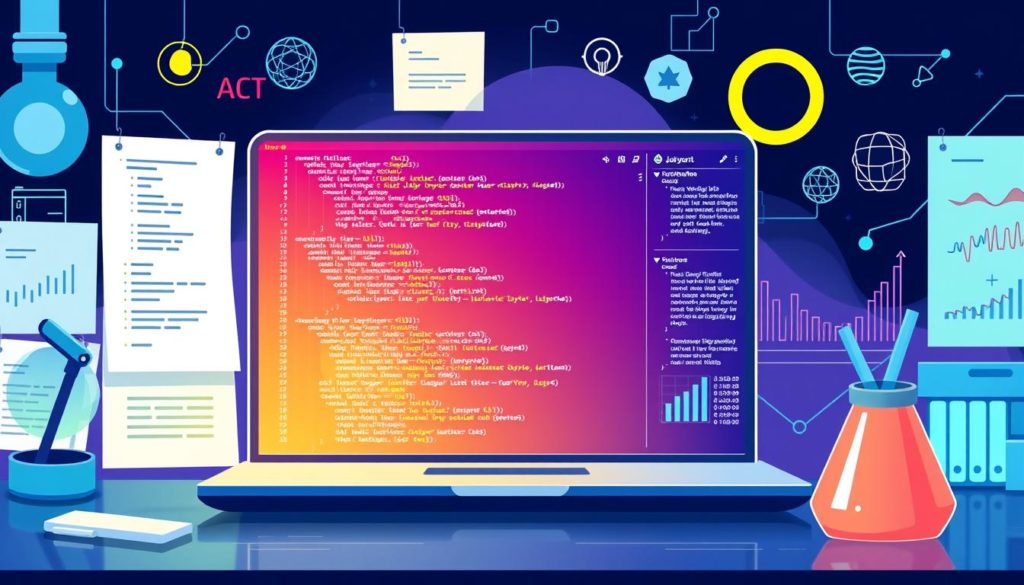
Did you know Jupyter Notebooks let us mix code, visuals, and text in one place? They now support over 40 programming languages. This started as IPython Notebook in 2010 and has changed how we do data science and programming. This guide is for beginners to explore Jupyter Notebook’s world, making data projects easier.
In this Jupyter Notebook tutorial, you’ll see why it’s loved by data scientists and programmers. It has cool features like live code, rich media, and math equations in the notebook. Whether you use Python or another language, learning Jupyter will boost your data science skills.
Key Takeaways
- Jupyter Notebooks combine code, output, visualizations, and text in a single document.
- The tool supports over 40 programming languages, with Python being the most commonly used.
- Beginners can easily install Jupyter using Anaconda or pip.
- Jupyter Notebooks provide an in-browser editing environment with features like syntax highlighting and automatic indentation.
- The ability to save and share notebooks in multiple formats enhances collaboration and workflow management.
Introduction to Jupyter Notebooks
Jupyter Notebooks are an interactive web app for creating and sharing documents. They include live code, equations, visualizations, and text. These tools are key in today’s data science world.
What are Jupyter Notebooks?
Jupyter Notebooks are used for data analysis, science, and machine learning. They have a front-end for code entry and a back-end kernel for processing. The IPython kernel lets users test ideas quickly and record results.
Key Jupyter Notebook features include syntax highlighting and code completion. These make them vital for today’s programmers.
Why Jupyter Notebooks are Essential for Data Science
Jupyter Notebooks are crucial for data science’s iterative process. Users can try things out, document their work, and see data live. This makes data more transparent and easy to reproduce.
Features like in-line charts and embedded help make coding and analysis better.
History and Evolution of Jupyter Notebooks
Jupyter Notebooks started with the IPython project. They now support over 40 programming languages, showing their flexibility. The growth of language support led to Project Jupyter.
Today, Jupyter Notebooks are vital in education and the industry. They offer a strong platform for complex data tasks.
What is Jupyter Notebook
Jupyter Notebook is a free web app for creating and sharing documents. It has live code, equations, visualizations, and text. It supports over 40 programming languages, including Python and R. This makes it great for many uses.
It lets users run code, add notes, and show data in one place. This makes learning fun and interactive.
Jupyter Notebook is easy to use and share. You can run it on your computer or a server for online access. It’s also easy to share via email, Dropbox, GitHub, and more. This helps teams work together smoothly.
It also lets developers create custom apps. This is good for data science, education, or software development. Its open-source nature encourages innovation and customization.
Jupyter Notebook works as a server-client system. Users can edit and run documents in a web browser. It has cells for code, text, and media. This makes projects organized and easy to follow.
When you open a notebook, the code runs automatically. This makes working with data efficient.
Let’s look at some key features of Jupyter Notebook:
- Programming Languages: Supports Python, R, Julia, Scala, and more.
- Data Science Workflow: Essential tools for testing hypotheses and exploring data.
- Open-Source Software: Free and community-driven.
| Feature | Description |
|---|---|
| Programming Languages | Supports multiple languages like Python, R, Julia, and Scala. |
| Sharing Options | Email, Dropbox, GitHub, and Jupyter Notebook Viewer. |
| Deployment | Local desktop or remote server. |
| Open Standards | Allows for customization and app development. |
Jupyter Notebook is a powerful tool for data science. It combines live code with multimedia stories. This makes it essential for exploring, visualizing, and documenting data in a team setting.
Installation Guide for Jupyter Notebook
The Jupyter Notebook is a key tool for data science fans. It supports over forty programming languages and works well with Python. It’s great for tasks like data visualization, statistical modeling, and machine learning. We’ll show you how to install it using Anaconda and Pip.
Installing via Anaconda
For new users, using Anaconda for Jupyter Notebook installation is the easiest way. Anaconda comes with libraries like Numpy, pandas, and Matplotlib. It makes sure you don’t run into problems with dependencies and supports Python 3.6 or later. Here’s how to do it:
- Download and install Anaconda from the official website.
- Launch the Anaconda Navigator.
- Click on the “Install Jupyter Notebook” button.
- After installation, start Jupyter Notebook from the navigator.
Installing via Pip
For those who like to manage packages themselves, Pip install Jupyter Notebook is the way to go. Make sure you have Python 3.3 or later, or Python 2.7. You only need Python installed.
- Update Pip with:
python -m pip install --upgrade pip. - Install Jupyter Notebook with:
python -m pip install jupyter. - To start Jupyter Notebook, use:
jupyter notebook.
This method lets you choose which packages to install and keep.
First-time Setup and Configuration
After installing Jupyter Notebook, either through Anaconda or Pip install Jupyter Notebook, it’s important to know the interface. Open a terminal or command prompt, go to your chosen directory, and type jupyter notebook. Get to know the layout and features, starting with Code and Markdown cells.
By following these steps, you’ll be ready to use Jupyter Notebook for your data science projects. For more details, check out the full guide on setting up Jupyter Notebook.
Getting Started with Jupyter Notebook
Jupyter Notebook is great for both newbies and experienced data scientists. It’s easy to start using it. We’ll show you how to launch your first notebook and name it.
Launching Your First Jupyter Notebook
First, make sure you have Python 3.3 or later, or Python 2.7, on your computer. Installing Jupyter Notebook is simple with Anaconda. It comes with Python and other tools for science.
- Install Jupyter Notebook via Anaconda.
- Open your command prompt or terminal.
- Type
jupyter notebookand hit Enter.
After typing the command, a browser will open with Jupyter Notebook. You’ll see menus like File and Help. Now you can start writing and running code.
Creating and Naming Your First Notebook
Creating a new notebook is easy. Here’s how to start:
- In the Jupyter Notebook dashboard, go to the upper-right corner and click New.
- Choose Notebook: Python 3 from the menu. This makes a new notebook with the .ipynb extension.
- To name your notebook, click on Untitled and type your name.
Then, you’ll see a cell structure for writing code. Jupyter Notebook supports over 40 languages, not just Python. You can write code in Code Cells and text in Markdown Cells.
New notebooks are in your system directory. You can manage, rename, or delete them as needed. Each notebook has cells for writing and running code. This makes it easy to work on projects and document them in one place.
Active notebooks have a green icon, and inactive ones have a grey one. These icons help us see which notebooks are running.
Here’s a quick table to help you get started with Jupyter Notebook:
| Action | Command |
|---|---|
| Launch Jupyter Notebook | jupyter notebook |
| Create a New Notebook | Click New >> Notebook: Python 3 |
| Rename a Notebook | Click Untitled >> Type New Name |
| Convert Notebook to PDF | jupyter nbconvert untitled1.ipynb --to pdf |
Understanding the Jupyter Notebook Interface
The Jupyter Notebook interface is easy to use. It lets users focus on their code without getting distracted. It’s built around cells and kernels, which are key to using Jupyter Notebook well.
Code Cells
Code cells are the core of Jupyter Notebook. They let users write and run code live, showing the results right after. This live feedback is great for improving and fixing code.
Code cells work with many programming languages. Python is the main one, but you can also use kernels for Julia, R, Ruby, and more.
Markdown Cells
Markdown cells are for writing text. They help add notes and explanations to your notebook. You can use them to make headers, lists, and even math equations.
Kernels
Kernels are the brains of Jupyter Notebook. They run the code in your notebook. You can control your kernel to manage how your code runs.
Controller Tools and Features
Jupyter Notebook has many tools to help you work better. You can create new cells, run them, and change kernel settings. It also lets you add extensions for more features.
You can save your notebooks in different ways, like HTML or PDF. This makes it easy to share your work.
Jupyter Notebook Features and Usage
Jupyter Notebook has changed how we work with code. It mixes live code, data visualization, and media in one place. This makes it a key tool for data scientists, teachers, and researchers.
Live Code Execution
Jupyter Notebook shines with its live code execution. You can write and run code right away, getting feedback fast. This is great for trying new things and improving your work.
It supports over 40 programming languages through kernels. This makes Jupyter Notebook useful for many tasks.
Data Visualization
Jupyter Notebook is also great for data visualization. It works with libraries like Matplotlib and Plotly. This lets users make interactive charts right in their notebooks.
These charts make reports look good and help understand data better. It’s a top choice for exploring and analyzing data.
Mathematical Equations
Jupyter Notebook also helps with math. It uses LaTeX to add formulas easily. This is super helpful in school and research, where clear math is key.
Markdown cells make adding these formulas simple. It helps make things clear and easy to understand.
Rich Media Integrations
Jupyter Notebook is also good at adding media like images and videos. This makes data presentations better and more fun. It lets users mix code, text, and media to tell stories.
The variety of features makes Jupyter Notebook a must-have for many tasks.
In short, Jupyter Notebook is great for many reasons. It’s easy to use, supports lots of data visualization, and helps with math and media. It’s perfect for data science and teaching.
| Key Features | Benefits |
|---|---|
| Live Code Execution | Immediate feedback, iterative development |
| Data Visualization | Dynamic charts, interactive visualizations |
| Mathematical Equations | Clear integration of LaTeX-formatted expressions |
| Rich Media Integrations | Enhanced presentations with images, videos, and interactive widgets |
Sharing and Collaborating with Jupyter Notebooks
Sharing Jupyter Notebooks helps us work together better. It’s easier to team up with others thanks to many tools available today. This makes Jupyter Notebook collaboration more accessible than ever.
Here are some platforms and tools that make Jupyter Notebook collaboration smooth:
- JupyterLab: It supports real-time collaboration. Use the –collaborative flag in a server environment to enable it.
- Deepnote: A Jupyter-compatible notebook designed for teamwork. It makes sharing Notebooks easy.
- Collaborate: It supports many languages and data visualizations. Plus, it has automatic versioning for seamless collaboration.
- Google Colab: Offers the power to run Jupyter Notebooks.
- DataCamp Workspace: An AI-powered notebook that speeds up insights.
- JupyterHub: Lets many users access resources without setup or maintenance.
- Binder: Enhances code reproducibility with a shared environment.
- Voila: Turns Notebooks into interactive web apps for better visualization.
- Hex: A cloud tool for interactive, shareable reports from Jupyter Notebooks.
When sharing Jupyter Notebooks, think about export options and shared environments:
| Platform | Features | Drawbacks |
|---|---|---|
| GitHub | Notebook rendering, integration with NbViewer | Limited interactive capabilities |
| Google Colab | Computation capabilities, ease of use | No simultaneous multi-user support |
| JupyterLab | Real-time collaboration with –collaborative flag | No access management |
| Collaborate | Supports multiple languages, visualizations, versioning | Requires specific setup |
| Binder | Shared execution environment | Challenges in isolated sharing |
| DataCamp Workspace | AI-powered insights, interactive notebook support | Platform-specific dependencies |
In conclusion, using these platforms to share Jupyter Notebooks boosts teamwork and productivity. It keeps our work flows smooth and collaborative.
Conclusion
As we wrap up, it’s clear Jupyter Notebook offers many benefits. It’s key for data science and learning, combining coding, visualization, and teamwork. It supports over 100 programming languages, like Python, R, and MATLAB, making it useful for many.
Our look into Jupyter Notebook shows it’s great for interactive learning and sharing ideas. It’s like cloud services like Pastebin and GitHub. It’s also top for making charts and graphs with tools like Bokeh, Plotly, and Matplotlib.
Jupyter Notebooks are more than just coding tools; they’re game-changers for research and teaching. They’re open-source and packed with features, making them valuable worldwide. Using Jupyter Notebook opens up a world of possibilities for innovation and discovery.
FAQ
What are Jupyter Notebooks?
Jupyter Notebooks are web apps for creating and sharing documents. They include live code, equations, and text. They support over 40 programming languages, making them great for data science.
Why are Jupyter Notebooks essential for data science?
They make data transparent and easy to reproduce. This is key in data science. They help with experimenting, sharing, and working together, making them vital for data analysis and learning.
What is the history and evolution of Jupyter Notebooks?
They started from the IPython project and now support over 40 languages. Their use in data science and education shows their value and strong community support.
How do I install Jupyter Notebooks via Anaconda?
First, download and install Anaconda from their website. It makes installing easy and includes important libraries like Numpy and pandas for data science.
How can I install Jupyter Notebooks using Pip?
For manual control, use pip by typing pip install jupyter in your terminal. This gives you more control over your packages.
What is the first-time setup and configuration process for Jupyter Notebooks?
After installing, start Jupyter Notebook from your terminal or Anaconda Navigator. It opens in your browser, letting you work from any directory.
How do I launch my first Jupyter Notebook?
Start the Jupyter server with your terminal or Anaconda Navigator. It opens a web dashboard where you can start your first notebook.
How can I create and name my first Jupyter Notebook?
In the dashboard, click “New” and pick a kernel like Python 3. Name your notebook by clicking the title and typing your name. It saves as .ipynb.
What are code cells in Jupyter Notebooks?
Code cells are where you write and run code. They show output right below, giving instant feedback.
What are Markdown cells in Jupyter Notebooks?
Markdown cells are for text and notes. They use Markdown syntax for formatted text, lists, and more.
What are kernels in Jupyter Notebooks?
Kernels run the code in notebooks. Each notebook has a kernel, and you can choose languages by picking the right kernel.
What are the controller tools and features in Jupyter Notebooks?
Jupyter Notebooks have tools for managing cells and configuring settings. These tools enhance the interactive experience.
How do Jupyter Notebooks execute live code?
They run code cells and show the output below. This lets you see results quickly and work on experiments fast.
How can I use Jupyter Notebooks for data visualization?
Use libraries like Matplotlib and Plotly to create interactive graphs. These are shown right in the notebook for easy analysis.
How do I incorporate mathematical equations in Jupyter Notebooks?
Use LaTeX in Markdown cells to write and display equations. This is great for scientific and educational writing.
What are the rich media integration capabilities of Jupyter Notebooks?
They can include images, videos, and interactive widgets. This makes notebooks more engaging and useful for presenting data.
How do I share and collaborate with Jupyter Notebooks?
Share notebooks on GitHub, Google Colab, or JupyterHub. They can be exported and edited by others, promoting teamwork in data science.
Future App Studios is an award-winning software development & outsourcing company. Our team of experts is ready to craft the solution your company needs.